If you have been using Gmail then you might have felt a need to show more than 20 search results. The bad news is that Gmail doesn’t show more than 20 emails in search results and there is no option to show more than 20 emails in search result.
However there is a way to search and delete more than 20 emails at a time. Well you can either delete only 20 emails after search result or you can delete all emails. Deleting any number of e-mails between 20 and all is not possible.
In order to delete all emails after search result follow these steps.
On the Gmail search result page click on All to select all emails.
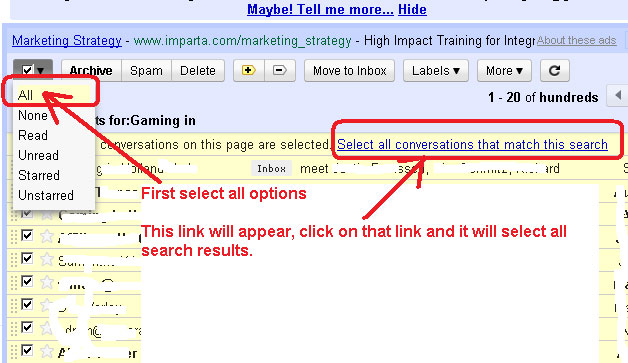
As soon as All option is selected you will see a link appears below the menu – Select all conversations that match this search.
Click on that link and it will select all emails in the search result.
Once all emails are selected you can click on delete to delete them.
You should be careful in using the search terms.
Leave a Reply