 There could be various scenarios when you need to open port on a sky hub router (port forwarding).
There could be various scenarios when you need to open port on a sky hub router (port forwarding).
In my case I need to access my Linux PC for backing up my web server. If you have opened port on any router then all you need to find the menu on sky hub for firewall rules and rest you already know.
If you are a total newbie then read this tutorial carefully as it could be very confusing. Just follow these simple steps and you should be able to setup port forwarding.
What port to open?
You should know what port you want to open. If you don’t know port number then Google for the port number if you know the services. E.g. If you know that you have to open FTP port then the port number will be 21. you don’t have to worry if you don’t know port number as Sky Hub lists the services and port number.
Find the IP address of device
Next is to find the IP address of your device. If it’s a PC/Laptop then you can find IP address by typing ifconfig in command window. Here is how you find IP address on a PC/Laptop. Remember this is the local IP address of the device and not your public IP address.
Hit Windows Key + R to open run and type cmd and hit Enter. This will open command window.
In the command window type ipconfig and hit Enter. Look for the IP Address line which will show you the IP address of the device. In my case it’s 192.168.0.3 Note down this IP address.
Access Sky Hub
In your web browser window type http://192.168.0.1/ to access sky hub router admin page. You will require Sky Hub User name and password.
From the top navigation click on Security->Firewall Rules
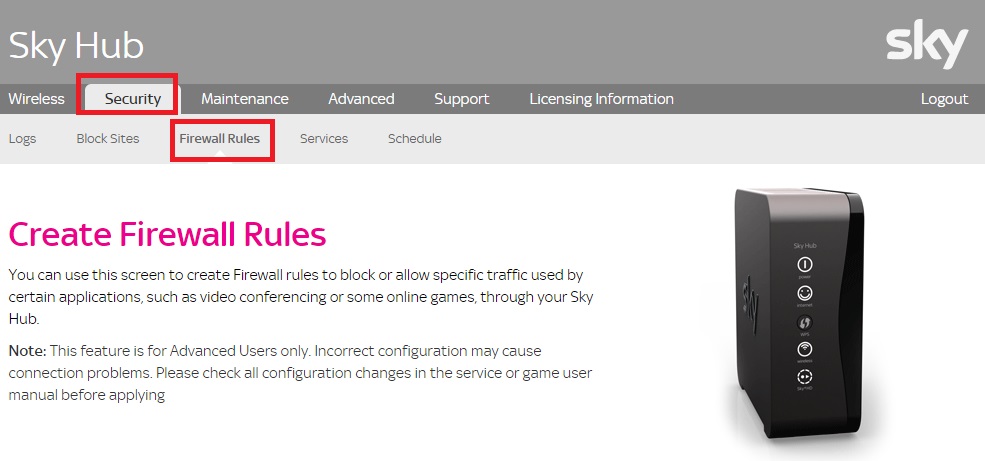 Scroll down to Inbound Services section, click on Add.
Scroll down to Inbound Services section, click on Add.
This is the page where you enter all the details for port forwarding. First select the service which you want to allow. For Action select ALLOW always. You can also specify a schedule if you wish to open port only during a specified time. The most important field is the Send to LAN server. Here you have to enter your device’s local IP address. Leave the rest of field to default. Click on Apply to save settings.
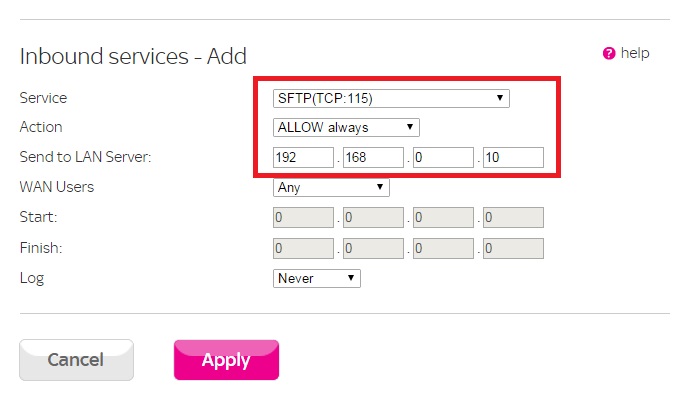 That’s it. You should be able to access your device from outside of your local network. In order to access your device find out your public IP address from http://tellip.in/ this is the IP address which you will use to access your local device.
That’s it. You should be able to access your device from outside of your local network. In order to access your device find out your public IP address from http://tellip.in/ this is the IP address which you will use to access your local device.
If you have many devices which you connect to the Hub then your local IP address might change every time you restart the device. If IP address changes then you will have to update the Send to LAN server with new local IP address.
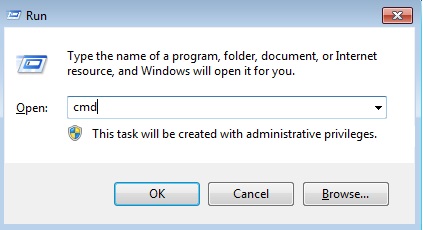
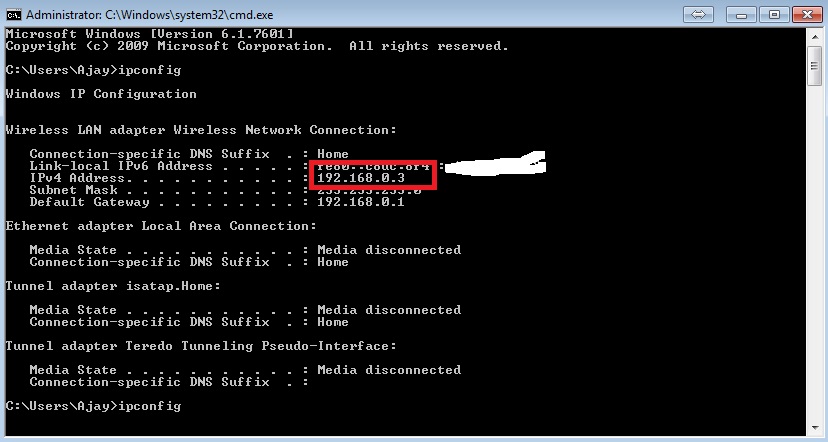
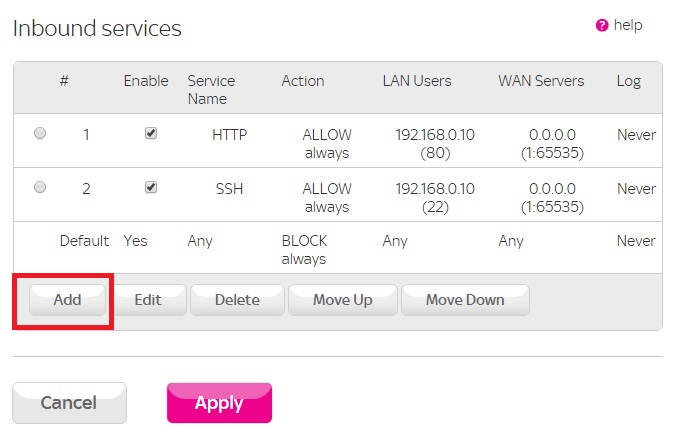
Leave a Reply