I was trying to configure network scanning on a brand new Xerox WorkCenter 6605 network printer. I managed to specify the SMB details via printer’s web interface but despite hours of playing with different configuration settings I was unable to get the network scan working.
Here is the Error
Error No. 031-523
Scan To SMB Error – Invalid SMB Share Name Specified.
Please Check the SMB Server settings and confirm the Share name or contact your System Administrator.
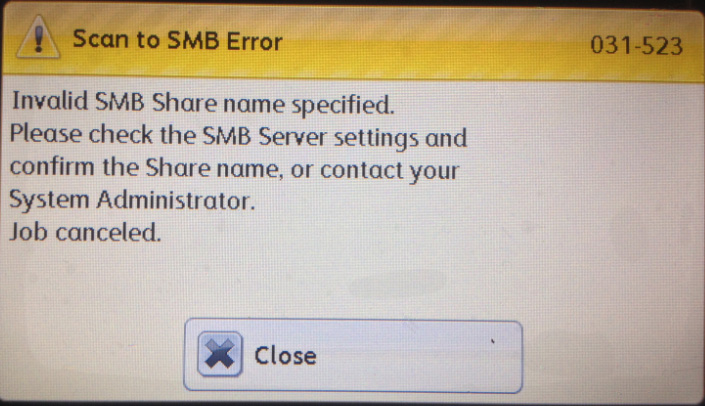
I spent about 3 hours in trying with different values and combination for “Login Name (if required by host):“, “Name of Shared Directory:” and “Subdirectory Path (optional):” but none of these combinations worked.
I contacted Xerox support which was picked up by a girl in Philippines. While still on phone with her and trying to play around with the values I managed to get it working with the following settings:
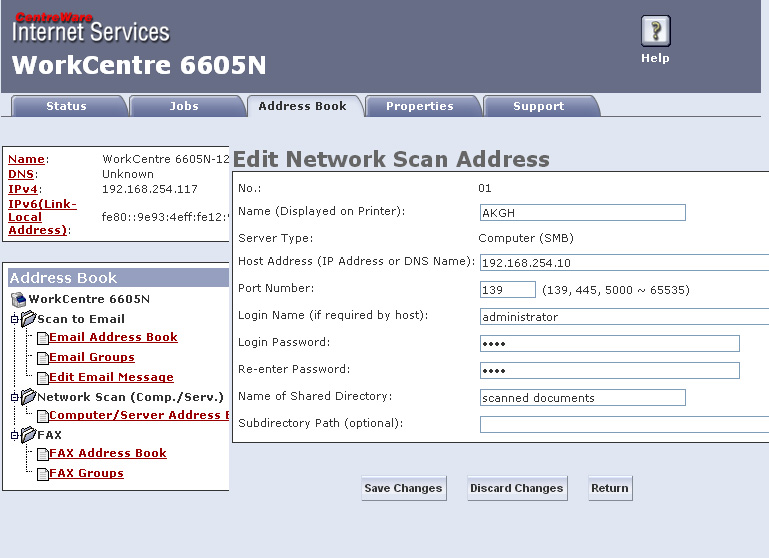
This setting will give you a path which you can enter in Windows Explorer and able to see the folder.
In my case if I copy \\192.168.254.10\Users Share\Scanned Documents and pasted in windows explorer I’m able to see the folder’s content.
So the trick here is to first identify your host by IP address, then find a top level folder and finally a sub folder (optional).
Avoid entering any forward or backward slashes in any of these two folder paths.
The biggest pain was figuring out the login name. After some search I found confusing answers. In one Xerox forum posts it was mentioned to specify DOMAIN/username and on a Microsoft support page they mentioned DOMAIN\username – pay attention to the backward and forward slashes. For me it’s just the username worked.
Once I figured that out the next problem was finding the path for folders. I was making mistakes in adding slashes before the folder names which is not required.
And as you might have already guessed it is a Windows Network (Windows 2003 to be precise).
Here is the visuals of the shared scanned folder and how to map it to the Xerox WorkCenter 6605 SMB scan settings.
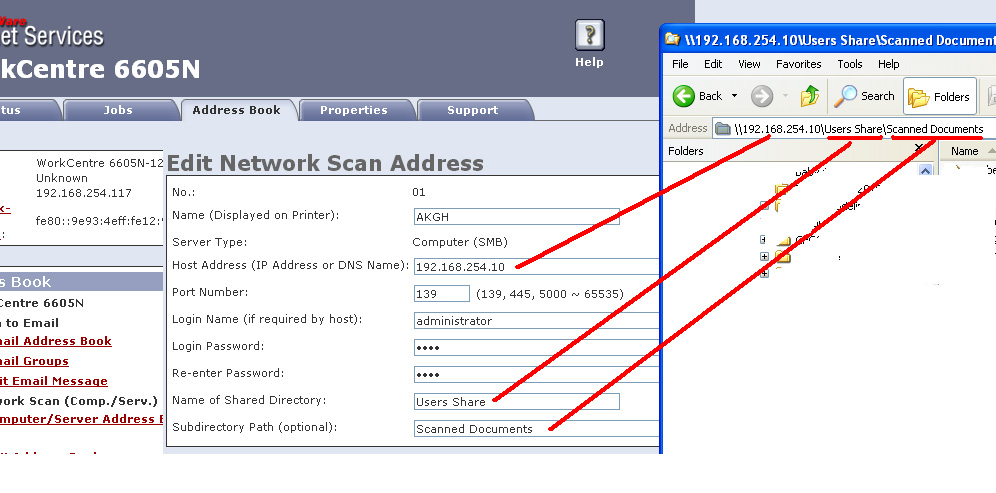
Leave a Reply